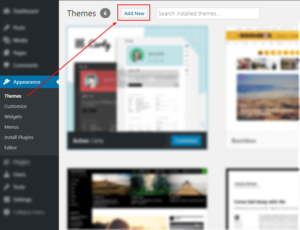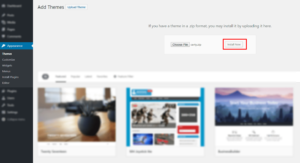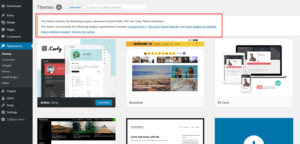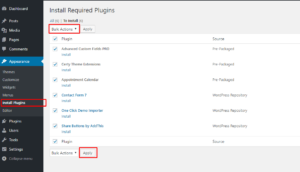Theme Installation
Install Theme #
Once you’ve downloaded the installation file on ThemeForest, extract it and locate a file called certy.zip. You can install the theme by using one of two installation methods: WordPress upload – This is probably the simplest way for most users. Here are the steps you need to take:
- Login to WordPress admin
- Go to admin panel > Appearance > Themes > Add New > Upload Theme
- Click on “Choose File” and select certy.zip
- Click on “Install Now”
FTP upload – If you wish to install via FTP, here are the steps you need to take:
- Using FTP client, login to the server where your WordPress website is hosted
- Using FTP client, navigate to the /wp-content/themes/ directory under your WordPress website’s root directory
- Using FTP client, upload the certy directory to themes directory on remote server
Install Plugins #
The theme requires the following plugin: Certy Theme Extensions, Advanced Custom Fields PRO and recommends the following plugins: Contact Form 7, Image Widget, Envato WordPress Toolkit, One Click Demo Import.
Step 1
After activating the theme, you will be asked to install the required and recommended plugins, you can proceed by clicking on Begin installing plugins.
Step 2
In the next page, check all the plugins that you want to install then on the drop down Bulk Actions, choose Install then click Apply, the plugin installation process will start. Wait until all plugins activated then start customizing your website as you wish.