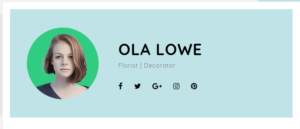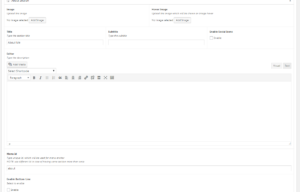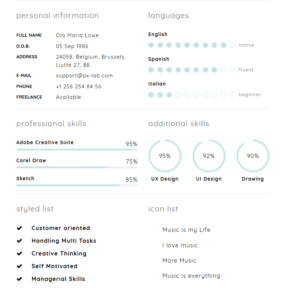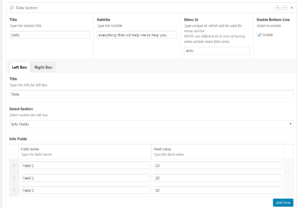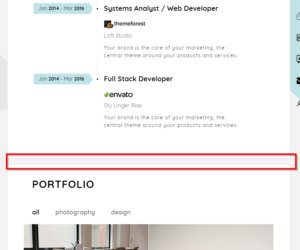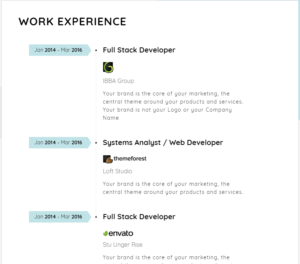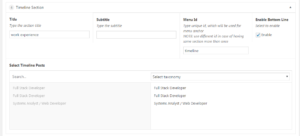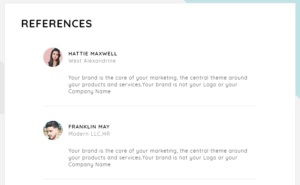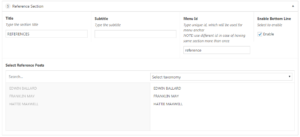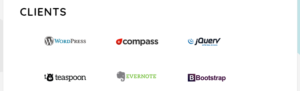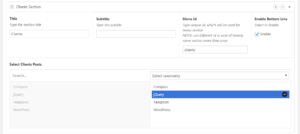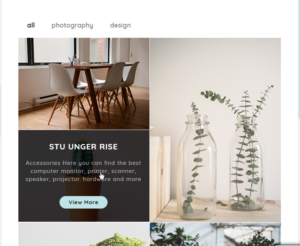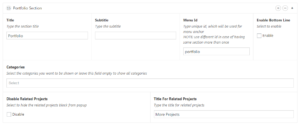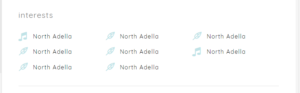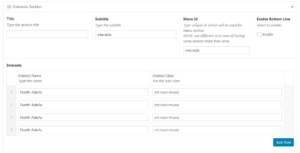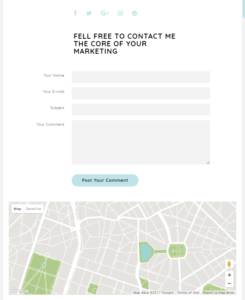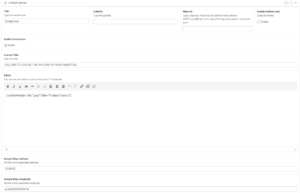Page management
To start creating your first page, go to Pages > Add New from the admin panel
When creating a new page, one of the first things you will probably want to do is to choose an appropriate template for your page. To do this locate the Page Attributes section on the right side of the screen.
There are just 2 types of page templates:
-
Default Template – select this template if you would like to create a standard page or if you want to use our builder and add any section you want.
-
Blog – select this template if you would like to show blog posts.
Now let’s see the builder sections.
About Section #
- Image
- Upload the image
- Hover Image
- Upload the image which will be shown on image hover
- Title
- The section title
- Subtitle
- The section subtitle
- Enable Social Icons
- Select the checkbox to enable the socials
- Editor
- This field can be used to show some custom content, which will appear under the social icons
- Menu Id
- Type unique id, which will be used for menu anchor.Use different id in case of having same section more than once
- Enable Bottom Line
- Select the checkbox if you want this section to have bottom line
Data Section #
You can use this section to create the several varitions of the information sections such as info fields,data bars or editor with any type of custom content
- Title
- The section title
- Subtitle
- The section subtitle
- Menu Id
- Type unique id, which will be used for menu anchor.Use different id in case of having same section more than once
- Enable Bottom Line
- Select the checkbox if you want this section to have bottom line
- Left Box/Right Box
- If One of this boxes isn’t filled in, the other box will be shown by full width
- Title
- The box title
- Select Section
- Select the section you want to show in that box and the appropriate fields will be shown
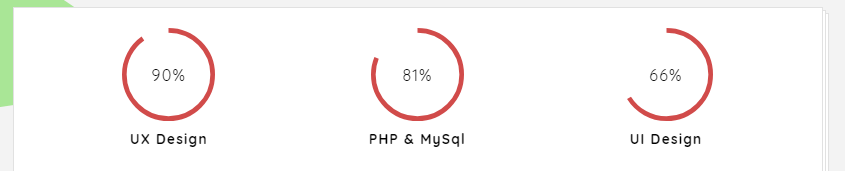
End Of Paper Divider #
Portfolio Section #
Here you can select the portfolio posts
You can select the portfolio category you want or leave it blank to show all categories. If one category is selected than the filter won’t show
Here you can also enable/disable related posts block and select the title for it.
Interests Section #
Contact Section #
Use this section to show the contact form or google map
Please use the Contact Form 7plugin, which is the recommended plugin in Certy theme and put the shortcode to Editor field to show the contact form