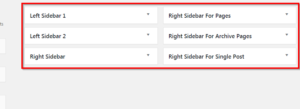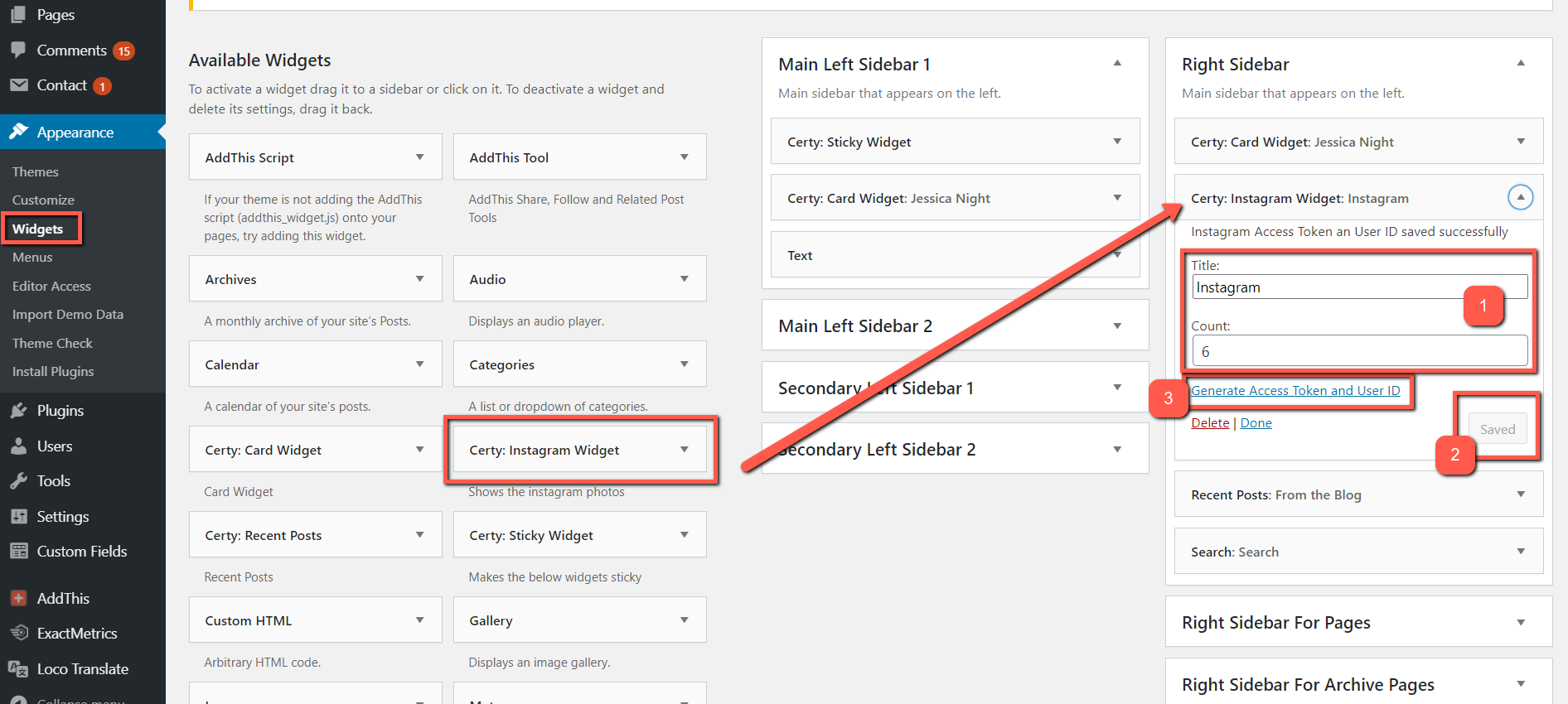Widgets
We have added 6 Widget Areas for displaying existing widgets.
- Right widget area
- content will be shown everywhere where it will be replaced including Right Sidebar For Pages, Right Sidebar For Single Post and Right Sidebar For Archive Pages widget areas, while that areas will be empty
- Right Sidebar For Pages
- content will be shown for pages
- Right Sidebar For Single Post
- content will be shown for posts
- Right Sidebar For Archive Pages
- content will be shown for archives
- Left Sidebar 1
- The left sidebar where the widgets will be in same white background
- Left Sidebar 2
- The left sidebar where the widgets will be in separate blocks each
To display/edit/reorder your chosen widgets in this areas:
- Go to Appearance ▸ Widgets in the WordPress Administration Screens.
- Choose a Widget and either drag it to the sidebar where you wish it to appear, or click the widget, and click the Add Widget button. Once in place, WordPress automatically updates the Theme.
- Preview the site. You should find that the “default” sidebar elements are now gone and only the new addition is visible.
- Return to the Widgets Screen to continue adding Widgets.
- To arrange the Widgets within the sidebar or Widget area, click and drag it into place.
- To customize the Widget features, click the down arrow in the upper right corner to expand the Widget’s interface.
- To save the Widget’s customization, click Save.
- To remove the Widget, click Delete.
For Certy, we’ve developed custom widgets to give you even more functionality.
There are:
Certy: Card Widget
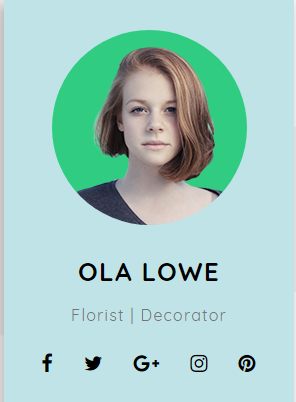
Please note: that the image resolution must be more then 390×390 px.
Certy: Recent Posts
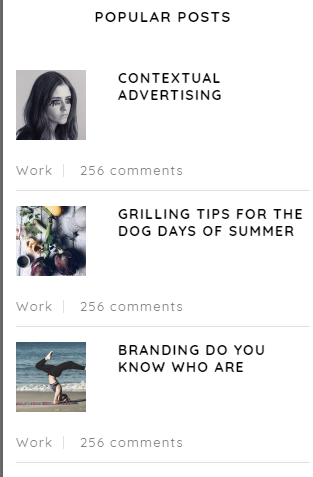
Certy: Instagram Widget
Instagram widget lets you show recent posts from your Instagram account. Video posts will be shown with the cover image.
Drag Instagram Widget to the chosen area
- Set the widget title (optional) and the amount of Instagram posts you would like to show on your widget
- Click save button
- Click “Generate the Access Token and User ID” link
You will be forwarded to your account to give the permission for the resource to pull and display your content.
More detailed instructions about how to install and display standard widgets, you can read here.