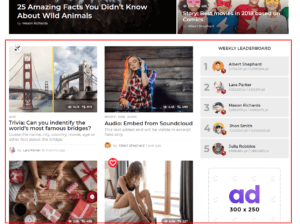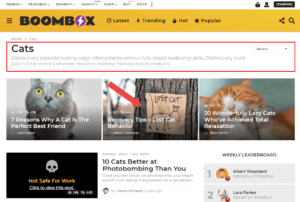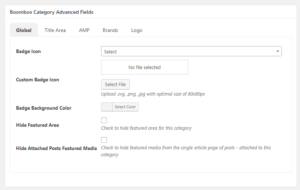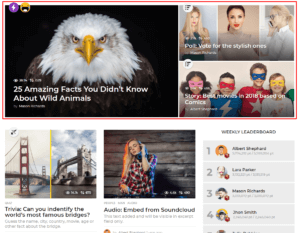Archive
Here you can control and manage global options for Archive layout. Archive stands for the Category, Tags, Reactions, Date and other custom taxonomy pages. That means if you want to change the design or settings for the Category or Tag page or the Date page or any other custom taxonomy, then you need make changes from:
Customizing ▸ Archive
There are 4 main sections under the Archive in customizer:
Main #
Here you can manage which Layout to choose for archive pages, Sidebar Position, Sidebar Orientation, Posts Listing Type. You can Show or Hide most of the elements, control Posts Loop and Ads injection in Posts Listing.
Layout
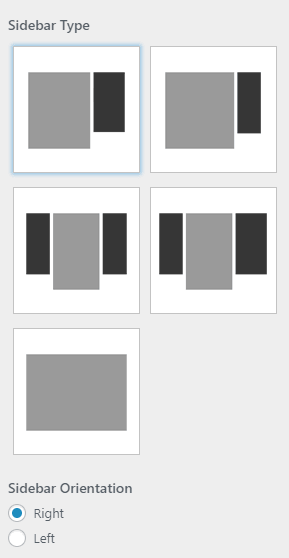
- Sidebar Type
- there are 5 layouts for sidebar options
- Sidebar Orientation
- Can be Right or Left. In case of choosing 2 sidebars then changing from right to left you will change sidebars vice-versa.
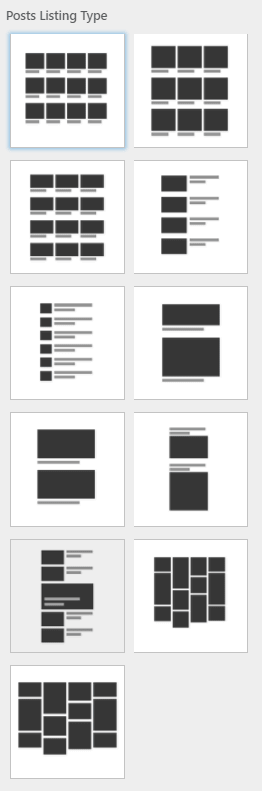
- Posts Listing Type
- Currently Boombox have 11 listing types
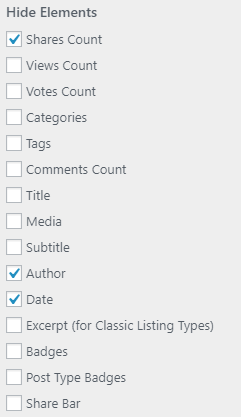
- Hiding Elements
- Just mark checkbox and you will be bale to hide any element from listing on the page
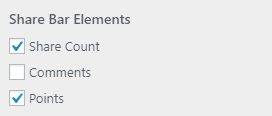
- Share Bar Elements
- choose which element you want to show
Posts Loop
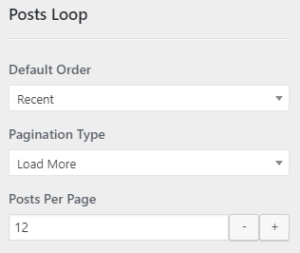
You can control following Post Listing settings for archive pages:
- Default Order
- Most Voted / Most Viewed / Most Discussed / Recent / Featured / Random / Most Shared
- Pagination Type
- Load more / Infinite scroll / Infinite scroll (first load via click) / Numbering / Next/Prev buttons
- Posts Per Page
- Number value
Injects
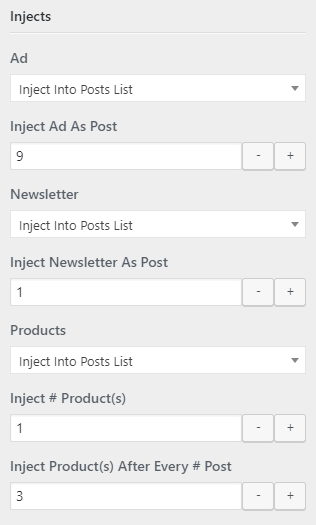
- Ad
- can be Injected Into Posts List or this feature can be disabled by selecting from dropdown None. Admin can Inject Ad After Post by adding Number Value.
For more information about Ads please see Ads section in this documentation
- Newsletter
- can be Injected Into Posts List or this feature can be disabled by selecting from dropdown None. Admin can Inject Newsletter After Post by adding Number Value.
Please note that Ads and Newsletter will be injected per page. If you have selected pagination type as Infinite Sroll then it will be considered as one page and Ad and Newsletter will appear once.
- Products
- can be Injected Into Posts List or this feature can be disabled by selecting from dropdown None. Admin can select number of products by adding value in Inject # Product(s) field and Inject Products After Every # Post by adding Number Value.
Please note that Boombox always takes recent products and showing latest products in descending order (latest posts will be on top).
Title Area #
Title Area is the area where you can show several elements besides title.
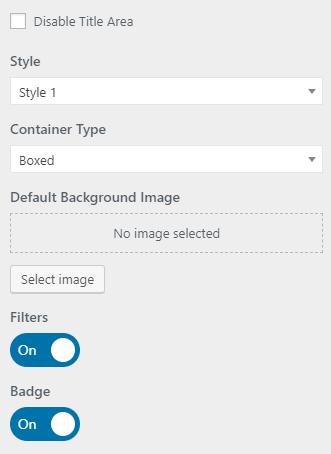
- With checkbox you can Disable Title Area
- Under the Style you can set 3 styles
- Container Type can be Boxed or Stretched
- There is option to set Default Background Image
- You can On or Off Filters
- You can On or Off Badges
To control Title Area or Badges or Icons on Category, Tags or Reactions go to Dashboard ▸ Posts ▸ Categories / Tags / Reactions and edit Categories / Tags / Reactions
You will see additional fields where you can control available options.
Featured Area #
Here you can control Layout and Posts Loop for Featured Area for archive pages.
Layout
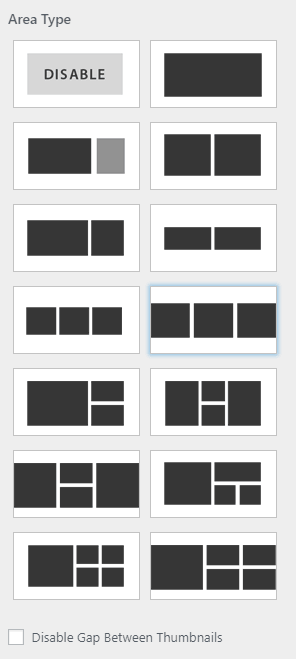
- Area Type
- Featured Area can be disabled and Admin can select from 14 available layouts. There is also an option to Disable Gap Between Thumbnails
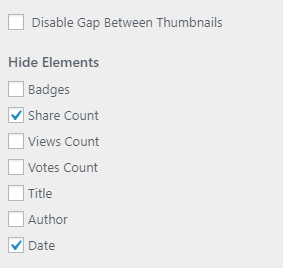
- Hide Elements
- It’s extremely easy to Show or Hide Elements on Featured Area for archive page.
Posts Loop
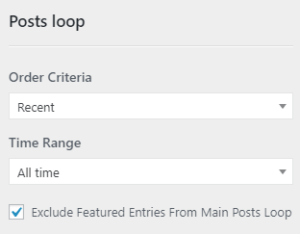
In this section admin can control:
- Order Criteria
- Most Voted / Most Viewed / Most Discussed / Recent / Featured / Random / Most Shared
- Time Range
- Last 24 hours / Last 7 Days / Last 30 Days / All Time
- Exclude F. Entries From Main Posts Loop
- This option will help you to pass the case, when the same post can be doubled in featured area and in the post listing.
Posts Strip #
By default for Archive pages value set as Inherit. That means Boombox takes Posts Strips settings set in Customizing ▸ Header ▸ Posts Strip ( read more ▸ ). You can select custom to have different posts strip on Archive pages.