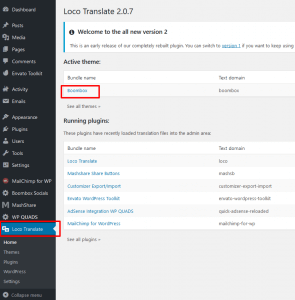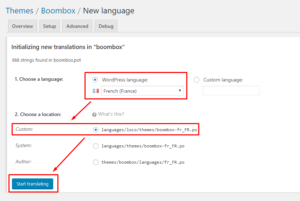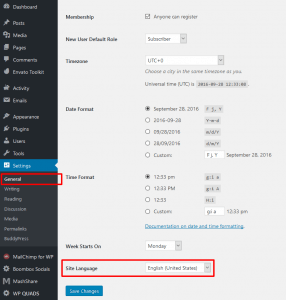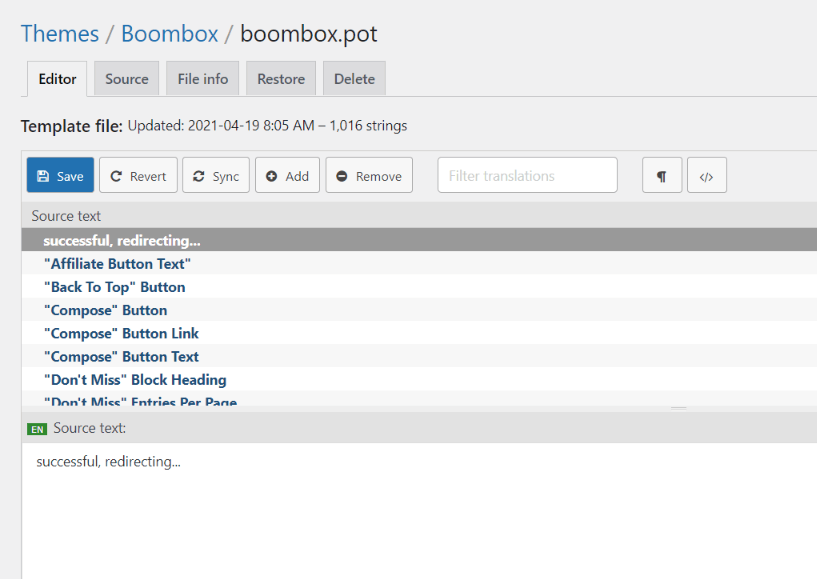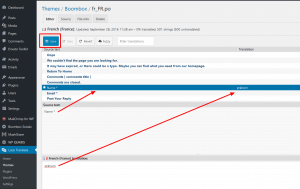Translations
For localizing Boombox and plugins in “wp-content” folder you need to create a directory named “languages”, if it does not already exist. Please make sure that your web server has correct permissions to “languages” directory. You can always find more information about WordPress file permissions.
Loco Translate plugin #
There are many ways for translating themes and plugins. We recommend translating WordPress themes and plugins with Loco Translate plugin. It allows having all necessary tools right in your WordPress without switching to any other external programs. If you don’t want or can’t provide access to your admin panel to other editors you can use online alternative of “Loco Translate” plugin.
First of all you will need to install Loco Translate plugin. You can do that in two ways
In one way you’ll need to:
- login to WordPress admin
- go to Plugins ▸ Add new
- after searching by this keyword “Loco Translate” install found plugin
or you can use another way for installing:
- Go by this link and download plugin
- Go to Plugins ▸ Add new and click Upload plugin button.
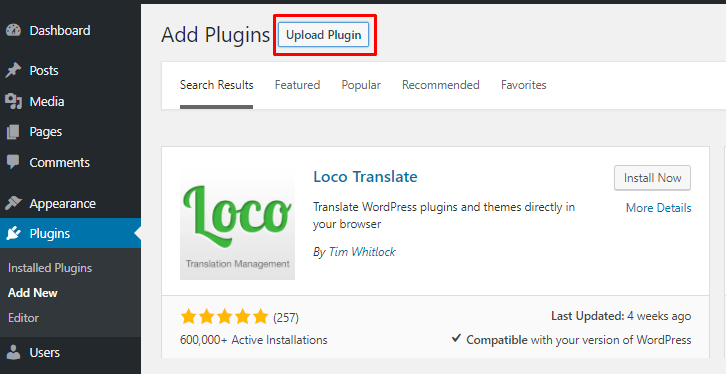
- Then click the Browse button to select the zip file you would like to upload.
- After installing plugin you will have to activate it, before you’ll be able to use it.
Translation steps:
- After installing and activating plugin go to WP-admin ▸ Loco Translate section and choose in the list your target theme/plugin and click on it.
- In opened page click New language
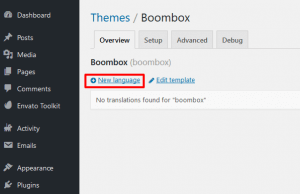
- Select your language (for example “French”, code “fr_FR”) and click Start translating
Note: To keep translations safe after future updates, always choose first location: languages/loco/themes/boombox-fr_FR.po as shown in image below. All custom translations are stored in the wp-content/languages/loco/ directory so unless you reinstall the entire WordPress installation, all is safe in that folder. Without losing translations you can update the theme and any plugin. Even using the child theme is not mandatory.
Note: this translation will be loaded only if your site language in WordPress Admin › Settings › General › Language is the same.
- Before starting the translation always click on Sync button to synchronize all the changes from the last update. First sync .pot (main template) file, after that sync .po file
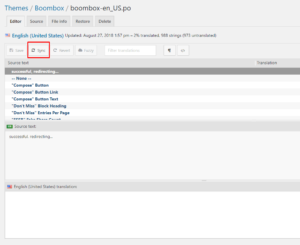
- Translate all phrases and click Save to generate all necessary translation
Now you can check changes on website