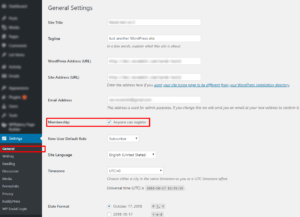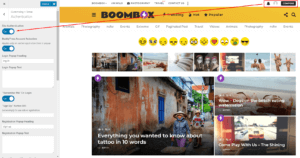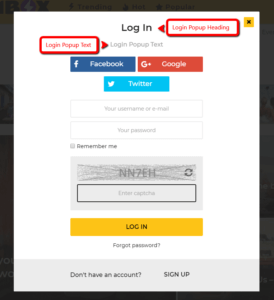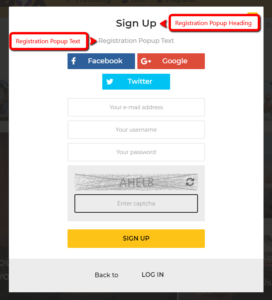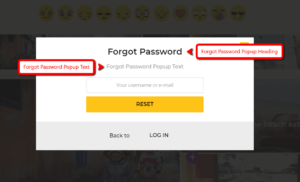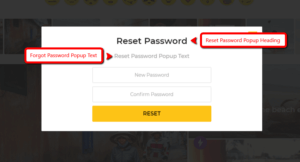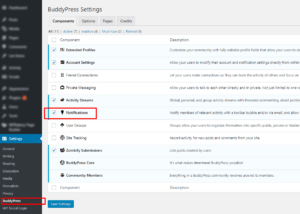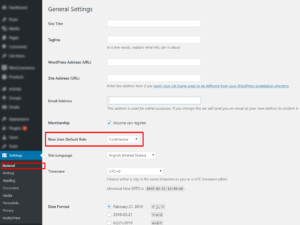Authentication
To activate user registration on your site, first you need to go to Dashboard ▸ Settings ▸ General and mark checkbox for Membership – Anyone can register.
You can control site authentication from Customizing ▸ Extras ▸ Authentication. You can control the following:
Login & Registration
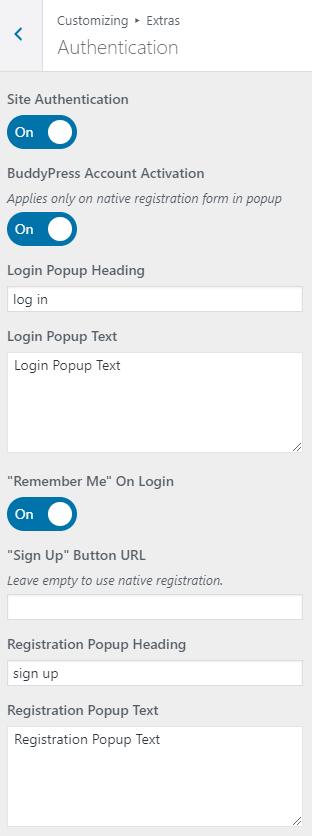
- Site Authentication
- On / Off – move trigger to OFF if you want deactivate user block
- BuddyPress Account Activation
- On / Off – if this option is enabled system will send verification email before finishing the registration process.
- Login Popup Heading
- write text that you want to show in Login Popup Heading
- Login Popup Text
- write text that you want to show in Login Popup
- Sign Up Button URL
- if you add any URL, system will redirect to that link, instead of showing default popup.
- “Remember me” On Login
- On / Off – this function allows the browser to remember user password and automatically log them in the website so that they won’t have to re-enter their username and password.
- Registration Popup Heading
- write text that you want to show in Registration Popup Heading
- Registration Popup Text
- write text that you want to show in Registration Popup
Forgot & Reset Password
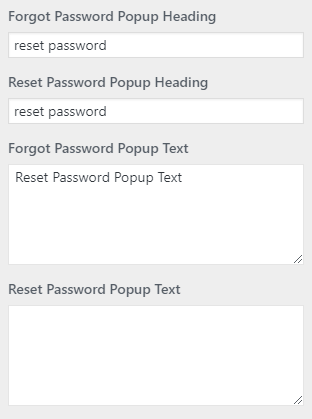
- Forgot Password Popup Heading
- write text that you want to show in Forgot Password Popup Heading
- Reset Password Popup Heading
- write text that you want to show in Reset Password Popup Heading
- Forgot Password Popup Text
- write text that you want to show in Forgot Password Popup
- Reset Password Popup Text
- write text that you want to show in Reset Password Popup
Terms of Use & Privacy Policy pages
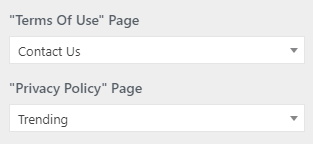
- Terms of Use Page
- choose page for this link from dropdown selector ( read more▸ )
- Privacy Policy Page
- choose page for this link from dropdown selector ( read more▸ )
Captcha & Recaptcha
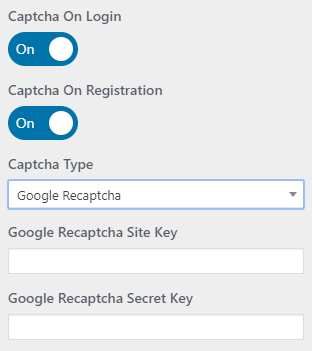
- Captcha on Login
- On / Off
- Captcha on Registration
- On / Off
- Captcha Type
- Image Captcha / Recaptcha / Recaptcha v3
For more detailed information about how to configure Google Recaptcha, please visit this page
Social Authentication
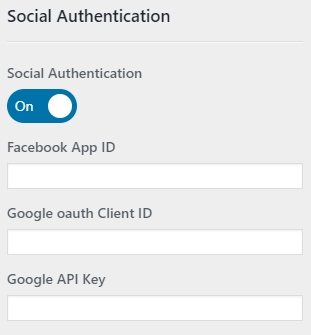
- Social Authentication
- On / Off – select the checkbox if you want to activate native login functionality from social networks
- Facebook App ID
- For more detailed information about how to register and configure an application, please visit this page
- Google oauth Client ID
- For more detailed information about creating a Google client ID, please visit this page
- Google API Key
- For more detailed information please visit this page
Beside the native login functionality from social networks, Boombox theme also support WordPress Social Login plugin. More detailed information about that plugin you can read here.
-
# How to enable account activation via email for users?
In Dashboard ▸ Settings ▸ BuddyPress you need to make sure that checkbox marked for Notifications.
Then go to Customizing ▸ Extras ▸ Authentication and for BuddyPress Account Activation move trigger to ON.
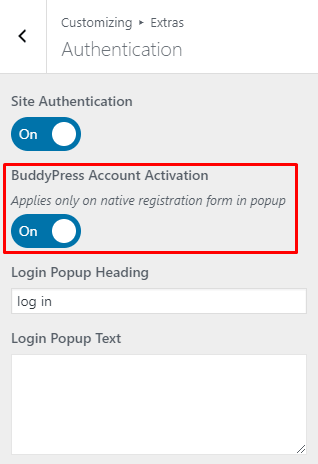
In this way after registration on your site users will receive activation emails and they need to activate their account from email.
-
# Who can create post?
Only Contributors or higher roles can create posts. You should change your Subscribers role to contributors in “users” section of WordPress dashboard to allow theme post creation. Also set in WordPress dashboard ▸ Settings ▸ General ▸ New user default role to Contributor so newly registered user be able to create posts automatically after registration.