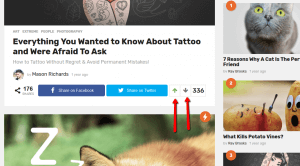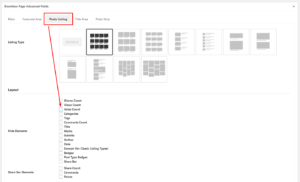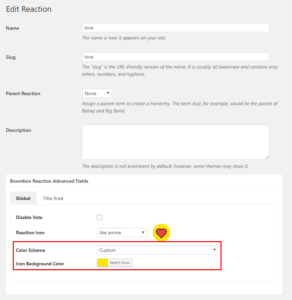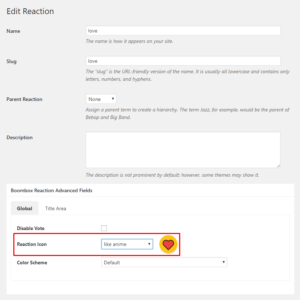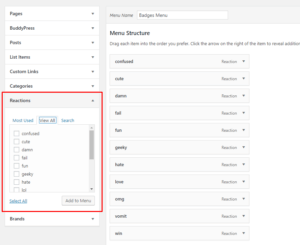FAQ
-
# How to Vote for a post or How Vote up/down works?
Within Post Ranking System users can Vote up or Vote down for specific posts in this way they are making posts higher in post rating. You can set voting conditions for Trending posts from Customizing ▸ Extras ▸ Posts Ranking System ( read more▸ ) .
For showing or hiding vote up/down buttons on single post go to Customizing ▸ Single Post ▸ Main ▸ Share Bar Elements and uncheck checkbox for Points
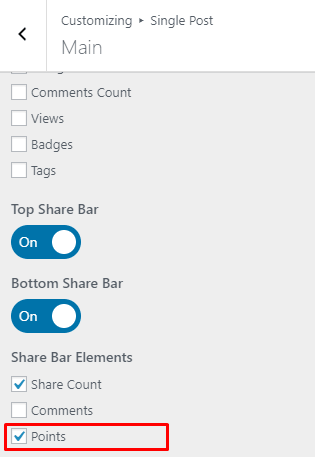
For showing or hiding vote count on single page edit that page and in Boombox Page Adavanced Fields ▸ Post Listing Tab ▸ Hide Elements mark checkbox for Vote count
-
# How to change color for specific Reaction?
-
# How to add custom Reaction?
Beside predefined reaction icons pack, you can use your own custom reactions. For that you’ll need to use FTP
- Use FTP client, login to the server where your WordPress website is hosted
- Navigate to the /wp-content/themes/boombox ( or boombox-child )/reactions/ directory under your WordPress website’s root directory
- Upload your own set to that directory on remote server
After this steps you will be able to use custom reactions
Please note: Icons format should be .svg, so emojis will look good also on retina displays. Optimal size for reactions should be 150×150 px.
-
# How to add icon to Reaction?
-
# How to Disable Badges Menu in Header?
For Disabling Badges Menu go to Customizing ▸ Header ▸ Layout ▸ Badges Menu Location = None
-
# How to show or hide Reactions at the Bottom of the post?
There are 2 ways to show or hide reactions in Posts.
- By this way you can Disable reactions Globally on all posts. Go to Customizing ▸ Extras ▸ Badges ▸ Reactions = Off. Please note that disabling Reactions here doesn’t mean they will be disabled in Badges Menu.
- By this way you can just hide Reactions from Posts page and not disable. Go to Customizing ▸ Single Post ▸ Main ▸ Sections where you can show or hide or change position of the reactions.