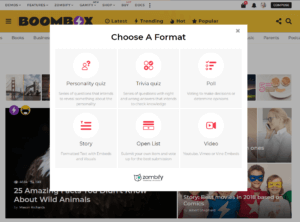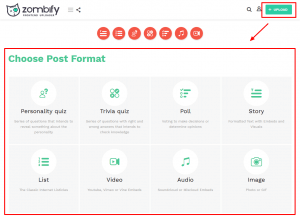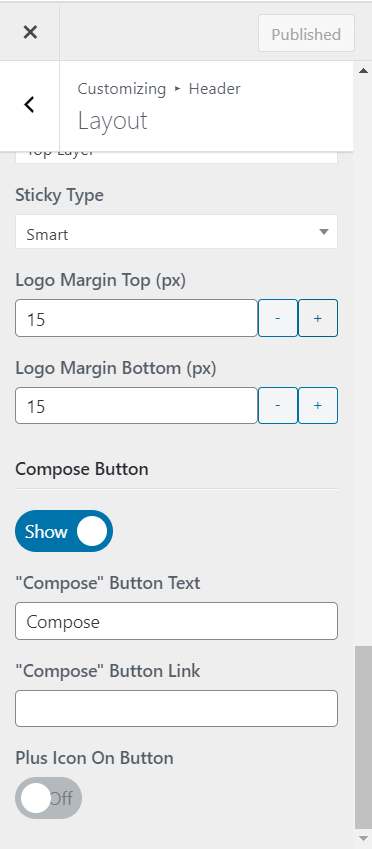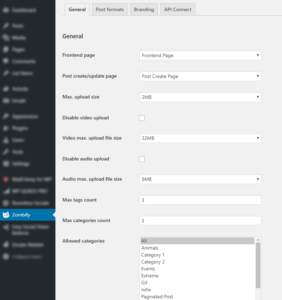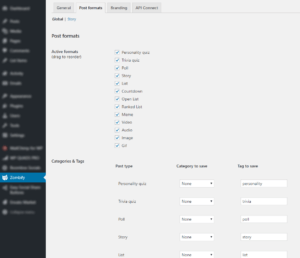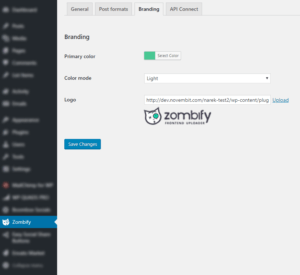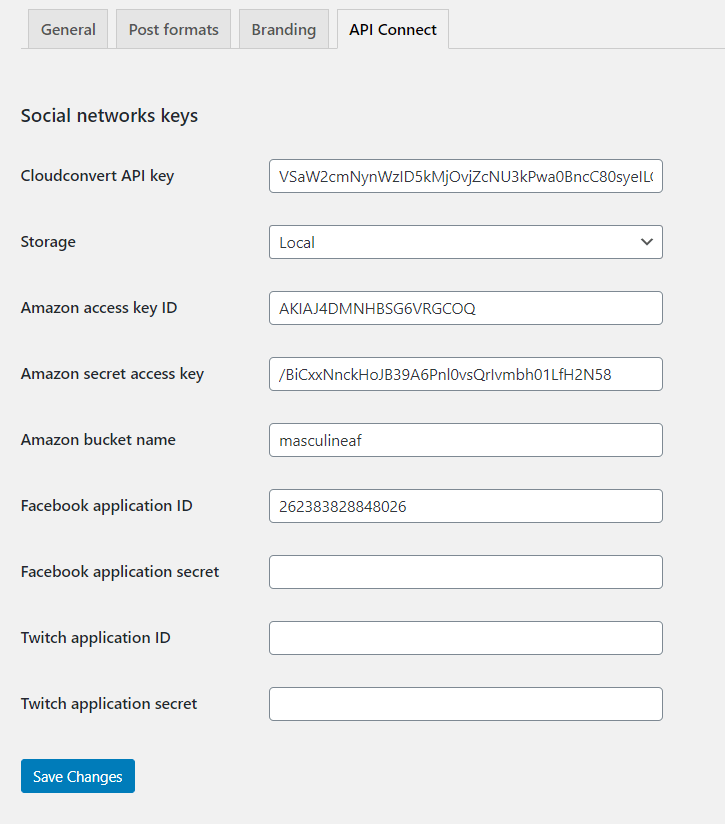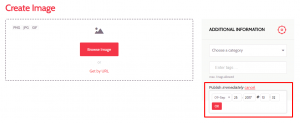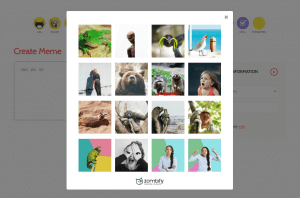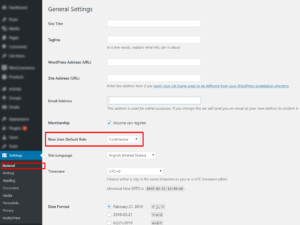Zombify
This plugin is frontend post submission tool which helps you to create personality and trivia quizzes, poll, meme, story, ranked list, open list, list, countdown, video, audio, image, and Gif post types immediately from the frontend.
You can see the full list of available post types here.
All posts created by contributors get pending status until the administrator or editor will not publish them.
When you install plugin, create a post button automatically linked to Zombify post types page, where you can choose what post to create.
If you don’t want to let users publish content with Zombify, but still want to have this option available for administrators (or anybody who has the direct link) you can disable “Compose button” for the entire website: WordPress Customizing ▸ Header ▸ Layout
- Settings
- Posts scheduling
- Default meme templates
- Submissions tab ( read more▸ )
Settings #
To manage the Zombify plugin settings, you’ll need to go Wp-admin ▸ Zombify
General
Under this tab, you can find:
- Frontend page
- This page created automatically after installing the Zombify plugin and used to show all available post types, from which users can choose.
- Post create/update page
- This page created automatically after installing the Zombify plugin.
- Max. upload size
- the max upload size per item for all image type files.
- Disable video upload
- will be disabled option to upload video files from Zombify front end uploader
- Video max. upload file size
- the max upload size per item for all video type files.
- Disable audio upload
- will be disabled option to upload audio files from Zombify front end uploader
- Audio max. upload file size
- the max upload size per item for all audio type files.
- Max tags count
- the max count of the tags, which can be added for each submission
- Max categories count
- the max count of the categories, which can be added for each submission
- Allowed categories
- the list of categories from which users can use in submission process
- Daily contributor can submit
- the limit of posts per user for one day
- Disable meme templates
- can hide meme templates
- Automatically set media width equal to post width
- can choose from the next values: All, Images only, GIFs only, none
Zombify Translations
Zombify content could be transalted to other languages like any other plugin – you can read more about it here
If you need to have Frontend page and Post create/update page on different languages – you need to have WPML installed. Read more here Just Translate these pages via WPML
You don’t need to change Zombify language settings
Post Formats
Тhis section is divided into two parts: Global and Story
Global
- Active formats
- using this option you can choose what post types will be seen for users from front end.
- Categories & Tags
- this option give you opportunity to choose category and tag for each type by default. Default categories will not be shown for the chosen post type from front end.
Story
- Active Components
- using this option you can choose what components will be seen for story type to users from front end.
Branding
- Primary color
- can choose preferred color from the color picker
- Color mode
- available modes are: Light and Dark
- Logo
- can change the default logo to your own
API connect
Beside main CloudConvert converter settings, which you can manage in Customize section, we also added same functionality for Zombify plugin, they act separately and doesn’t synchronize. So if you even have already activated it from Customize, it won’t work for GIF files created from Zombify plugin, until you don’t activate the same settings in Zombify plugin.
- Cloudconvert API Key
- create account on Cloudconvert.com and from dashboard copy Your personal API key to the text field below.
- Storage
- choose where you want to save your convert files: in your local WP database or in Amazon S3 Cloud Storage
- Amazon access key ID
- insert your access key for Amazon S3 Cloud Storage
- Amazon secret access key
- insert your Secret Access Key for Amazon S3 Cloud Storage
- Amazon bucket name
- enter name of your created bucket on Amazon S3 Cloud Storage
For detailed information about how to get Amazon S3 Cloud Storage keys please visit this page.
For detailed information about what is Cloudconvert please read this article.
Facebook settings
- Facebook application ID
- Insert your application ID
- Facebook application Secret
- Insert your application Secret
- Twitch application ID
- Insert your application ID
- Twitch application Secret
- Insert your application Secret
Twitch settings
Posts scheduling #
Default meme templates #
By default, we provide our set of memes, but you can change or add your own set of memes via the child theme.
To add your own set of memes go to wp-content/themes/your active theme and create this path \zombify\assets\images\meme-templates, after that system will show default meme images only from that folder \meme-templates. If you want to save main memes set, just add images from this zip file to that folder.
Note: titles of the images must consist characters only from the following set:
- A–Z
- a–z
- 0–9
- _ (underscore)
-
# Who can create post?
Only Contributors or higher roles can create posts. You should change your Subscribers role to contributors in “users” section of WordPress dashboard to allow theme post creation. Also set in WordPress dashboard ▸ Settings ▸ General ▸ New user default role to Contributor so newly registered user be able to create posts automatically after registration.
-
How to limit Zombify post types for specific user roles?
You will need to add below code in boombox-child/functions.php
add_filter( 'zf_activate_for_roles', 'my_activate_for_roles' ); function my_activate_for_roles( $active_for_roles ) { $active_for_roles['administrator'] = array( 'openlist', 'rankedlist' ); $active_for_roles['editor'] = array( 'openlist', 'rankedlist' ); return $active_for_roles; }