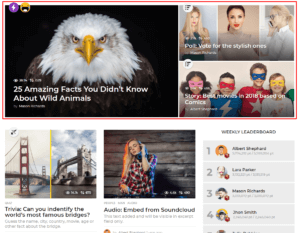Home
There are 2 ways for setting up and manage home page.
-
By default when new WordPress installed under the Dashboard ▸ Settings ▸ Reading Your homepage displays Your Latest Posts.
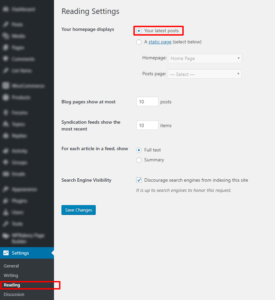
That means that all your posts will be visible on your home page by default. In this case for managing home page you need to go to Dashboard ▸ Appearance ▸ Customize ▸ Home
-
Other option is manually create a page and set it as a home page from Dashboard ▸ Settings ▸ Reading ▸Your Homepage Displays = A Static Page.
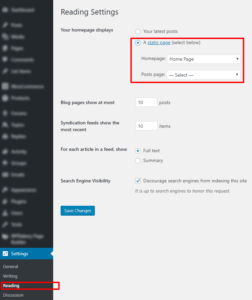
For managing home page in this case you need to edit your home page and change settings under the Boombox Page Advanced Fields.
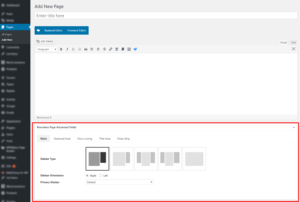
Here we will show you what are the settings in case if you have option 1.
Go to Customizing ▸ Home and you will see 3 sections where you can control Home page.
Main #
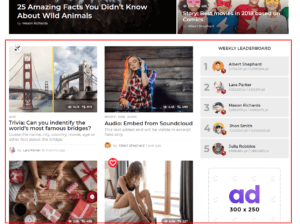
Here you can manage which Layout to choose for Homepage, Sidebar Position, Sidebar Orientation, Posts Listing Type. You can Show or Hide most of the elements, control Posts Loop and Ads injection in Posts Listing.
Layout
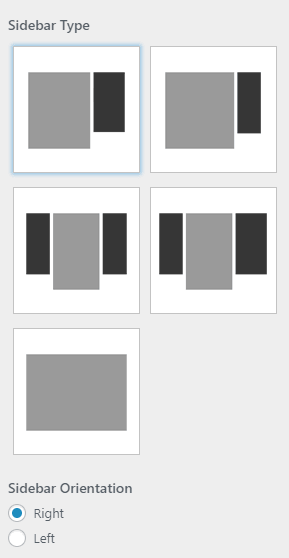
- Sidebar Type
- there are 5 layouts for sidebar options
- Sidebar Orientation
- Can be Right or Left. In case of choosing 2 sidebars then changing from right to left you will change sidebars vice-versa.
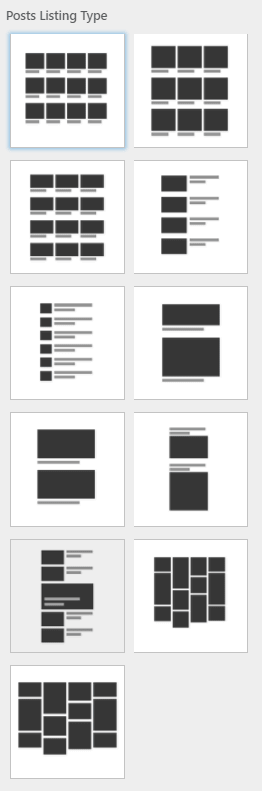
- Posts Listing Type
- Currently Boombox have 11 listing types
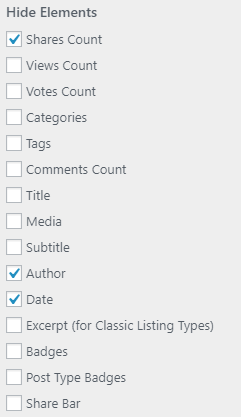
- Hiding Elements
- Just mark checkbox and you will be bale to hide any element from listing on the page
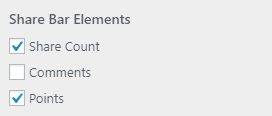
- Share Bar Elements
- choose which element you want to show
Posts Loop
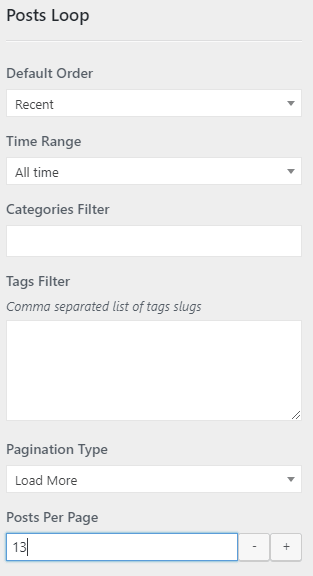
You can control following Post Listing settings for home page:
- Default Order
- Most Voted / Most Viewed / Most Discussed / Recent / Featured / Random / Most Shared
- Time Range
- All time / Last 30 days / Last 7 days / Last 24 hours
- Categories Filter
- Choose categories, if you want to show posts only from that categories.
- Tags Filter
- Choose tags, if you want to show posts only with that tags.
- Pagination Type
- Load more / Infinite scroll / Infinite scroll (first load via click) / Numbering / Next/Prev buttons
- Posts Per Page
- Number value
Injects
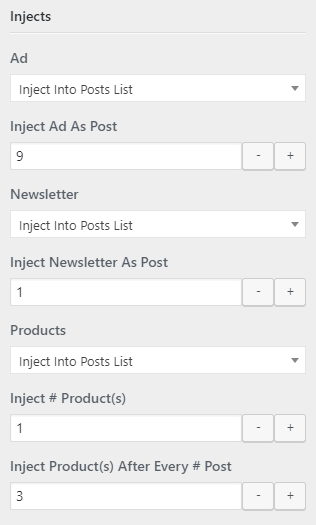
- Ad
- can be Injected Into Posts List or this feature can be disabled by selecting from dropdown None. Admin can Inject Ad After Post by adding Number Value.
For more information about Ads please see Ads section in this documentation
- Newsletter
- can be Injected Into Posts List or this feature can be disabled by selecting from dropdown None. Admin can Inject Newsletter After Post by adding Number Value.
Please note that Ads and Newsletter will be injected per page. If you have selected pagination type as Infinite Sroll then it will be considered as one page and Ad and Newsletter will appear once.
- Products
- can be Injected Into Posts List or this feature can be disabled by selecting from dropdown None. Admin can select number of products by adding value in Inject # Product(s) field and Inject Products After Every # Post by adding Number Value.
Please note that Boombox always takes recent products and showing latest products in descending order (latest posts will be on top).
Featured Area #
Here you can control Layout and Posts Loop for Featured Area on Homepage.
Layout
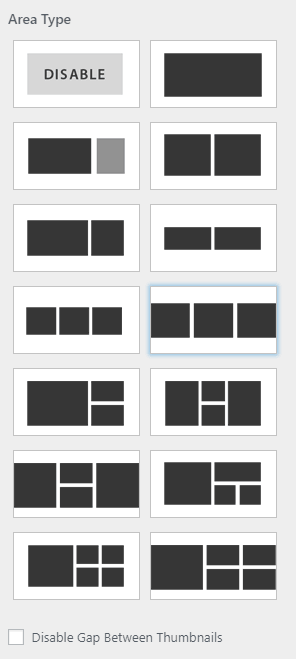
- Area Type
- Featured Area can be disabled and Admin can select from 14 available layouts. There is also an option to Disable Gap Between Thumbnails
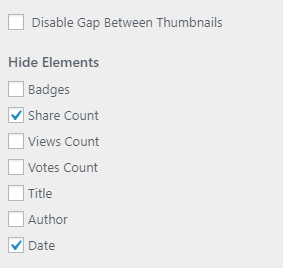
- Hide Elements
- It’s extremely easy to Show or Hide Elements on Featured Area for homepage.
Posts Loop
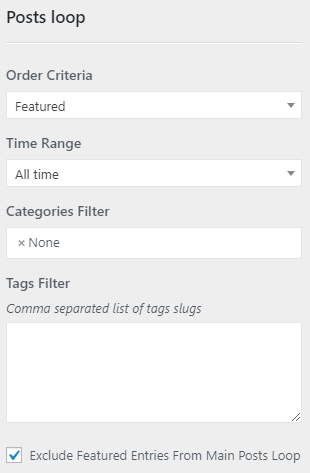
In this section admin can control:
- Order Criteria
- Most Voted / Most Viewed / Most Discussed / Recent / Featured / Random / Most Shared
- Time Range
- Last 24 hours / Last 7 Days / Last 30 Days / All Time
- Category Filter
- Type in categories from which categories you want to show posts in Featured area
- Tags Filter
- Choose tags, if you want to show posts only with that tags.
- Exclude F. Entries From Main Posts Loop
- This option will help you to pass the case, when the same post can be doubled in featured area and in the post listing.
Homepage Settings #
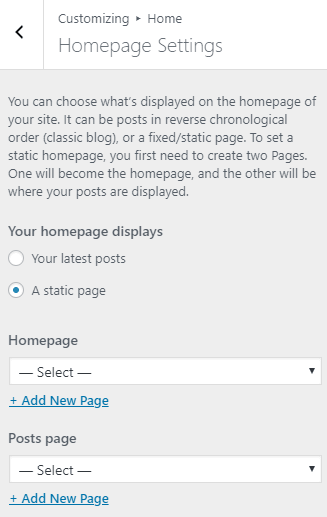
From this section you can do the same actions for setting up the home page, as you can do it from Dashboard ▸ Settings ▸ Reading.
-
# Why the home page settings changes don’t apply
Please go to Customizing ▸ Home ▸ Homepage Settings and check what value have been chosen under Your homepage displays.
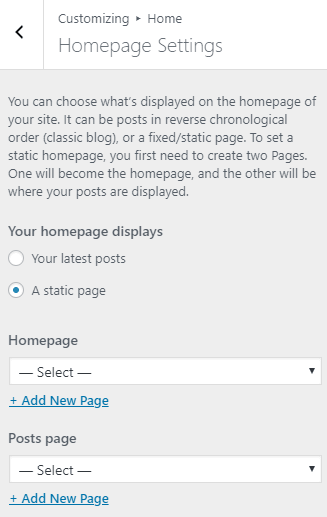
Please note that customizer home section settings apply only for “Latest posts” value. If there was chosen a static page as homepage, then you’ll need to enter edit mode of that page, and find Boombox Page Advanced Fields metabox. You can find in that section the same options from Customizing ▸ Home